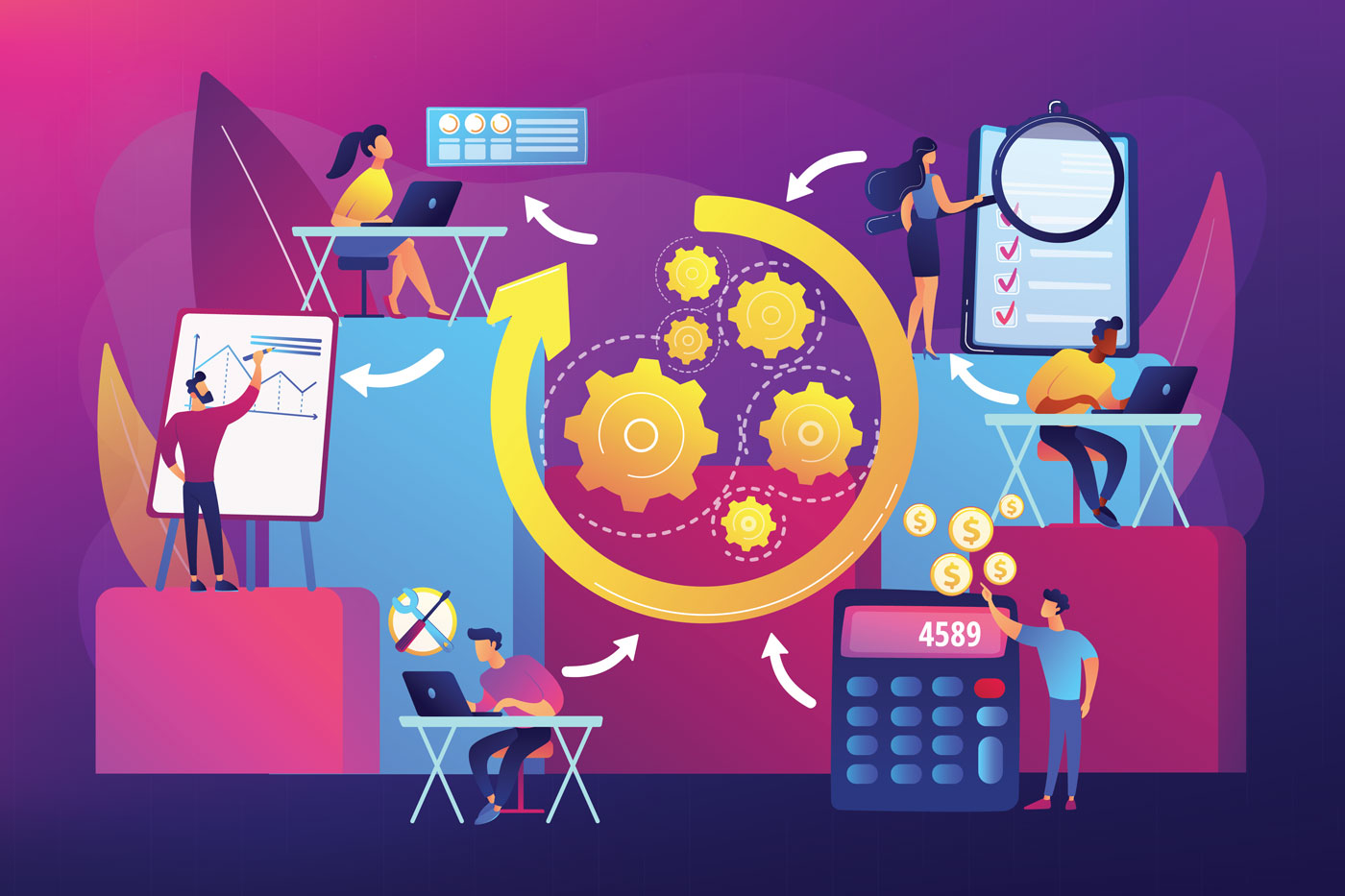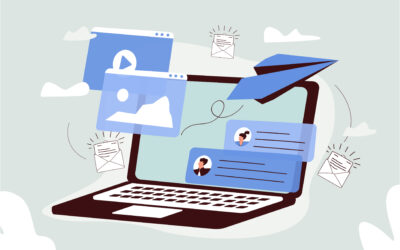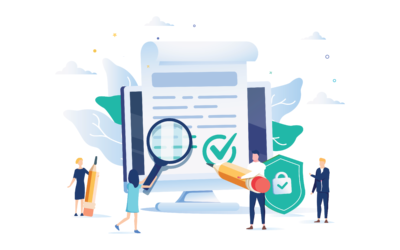Steward Butterfield, co-founder of Slack, said, “There’s a lot of automation that can happen that isn’t a replacement of humans but of mind-numbing behavior.”
We often hear about automated processes and automation tools and wonder if the robots will win in the end. But at the end of the day, no one wants to sit around and click the same button thousands of times a day.
In this article, we will discuss meaningful ways to automate business processes in Salesforce to streamline workflows, reduce errors and manual output, and improve overall efficiency and functionality inside your org.
AUTOMATING THE BORING STUFF WITH SALESFORCE WORKFLOWS
Workflow Automation can help us optimize processes, improve the functionality of our day-to-day workflows, and apply business logic to determine which tasks need our focus and which we can automate to reduce our manual output and provide more long-term value to our organization.
Another essential thing that automation can support is adherence to business processes. With workflow actions, we can automate simple processes to make sure these processes follow the required steps each time, and nothing slips through the cracks.
For example, a business might want automation in place for lead follow-up to ensure the same steps are taken each time. You can automate a process so that each time a new lead comes in, an email alert is delivered to the correct team, an outbound message is sent to the lead, task assignment is automated, and so on.
Automation can allow business processes, common routing, and standard operating procedures to drive decision-making.
For example, whenever we convert a lead to a prospect, we may also want to assign that new prospect to a sales user for our organization. When the lead is logged, it has a location associated, allowing us to assign the appropriate salesperson to the new prospect.
Additionally, we may need to create a new NDA for the customer to sign as part of our sales process. Knowing the information about the processes and records involved allows us to fully automate this lead conversion process so a business development rep can convert a lead, and everything else happens automatically.
SALESFORCE’S AUTOMATION TOOLS
When we overlay this concept onto the Salesforce ecosystem, we can allow our day-to-day work to drive automation.
Salesforce provides many options for automation, but Salesforce Flows and Custom Apex code are the Kings of Salesforce automation tools. (Formerly, Salesforce workflow rules and process builder used to be the popular tool, but going forward, those older versions of automation will no longer be supported.)
Custom Apex Code is currently a supported solution for automation using Apex Triggers. Apex requires a developer but has many options to allow users to interact with external systems via API integrations, create or modify thousands of records simultaneously, and even streamline processes for complex relationships that span multiple objects.
The best option for automation in Salesforce is Salesforce Flows, the no-code declarative solution for business automation needs. Flows can establish naming conventions for newly created records, automate field updates on the related records when a parent record has been updated, and even clone records and their children.
Screen flows guide users through a process, while scheduled flows ensure data is up to date when a user logs in for the day.
Salesforce Flows are extremely powerful.
AUTOMATING MORE THAN RECORDS
Continuing the lead conversion workflow example, it is not uncommon for teams to want to create, send, or even request documents (like NDAs) as part of any automation process.
Documents are a huge part of how most organizations translate information to customers and agree to version terms or engagements, and generating documents as part of automation is supported by most of the document generation apps on the AppExchange.
Formstack, for example, has an invokable method that can be called from a flow to generate a document and perform many kinds of post-generation actions.
Numerous document types can be generated for various use cases as part of an organization’s standard business practices.
- MSAs must be established before a sale can be completed to close an opportunity.
- You may need to generate an invoice or a receipt to track and recognize revenue or validate services rendered.
- You may want to generate a lease agreement as part of a contract negotiation for real estate, or
- A business might want to pre-fill various aspects of tax documentation for a client.
There are endless use cases for document generation as part of a business’s workflow.
THE AFTERMATH OF FILE CREATION AUTOMATION
Once a document is generated as part of process automation, we can further automate the organization of the document by setting field values on the created document.
These values can represent anything about the document that we want to use as part of the file’s taxonomy. We can search, organize, and even report on these values to better understand the types of files our automated processes create the most.
Using a tool like FirmWorks Files, we can increase the number of ways we can leverage the automation of our documents and files.
FirmWorks Files’ File Events feature allows automation to occur whenever a file is updated. The three principal areas that can be automated are:
WHEN FILE LINKS ARE CREATED:
When a file is generated, it is linked to the user who generated it. When this link is created, the File Events feature can hook into this event and create further automation.
For example, if a consulting company generates an SOW for a customer account, we may also want to share that file with the project created for the consulting team to track their progress. We can use a platform event-triggered flow to take in the File Event and use the newly created link to the account to share the file with the groups and records for that account.
Each of these immediate actions is automated once the SOW is generated or signed, requiring no extra labor from the team.
Furthermore, using the specific rule criteria can limit the account types this automation fires on, accommodating different business processes for other accounts the consulting firm works with.
WHEN THE FILE ITSELF CHANGES:
When a File gets an updated version, we can also use File Events and FirmWorks Files’ invokable methods to streamline some cool stuff.
Imagine you work at a company that uses a Salesforce Experience. On that Experience site, you provide your customers with White Papers and Spec Sheets for your product and offerings to consider working with you.
You allow site visitors to download these files via a public link from your internal files. The main problem is whenever you update your files for the site, your Salesforce administrator must manually change the links.
Using FirmWorks Files, you can create a new rule that will fire a flow to generate a new public link and update the source on the site anytime your marketing or legal team updates the documentation.
You upload the new file, and BOOM, your links get regenerated, so only the new documentation can be downloaded from your site.
These kinds of immediate actions protect the company from pushing misinformation and offer customers the most up-to-date information.
WHEN A FILE’S TAGS ARE UPDATED:
Tagging files allows users to interact with their files like regular salesforce objects.
For example, the proposal process could have file tags to represent the proposal’s status, the last person who reviewed it, and notes. The initial draft would be marked as a draft, with the previous reviewer and notes left blank.
As the draft goes through review, each time a user adds notes, they’re added to the existing notes, and the last reviewed user will be updated.
Once the draft process is complete and the proposal has made it through the approval process, the proposal can be sent for customer review and signature, and the status updated to “send for signature” as part of the sending process. This will also set the proposal’s ‘sent to’ email and contact name in the note fields.
Finally, once the proposal is signed, the status will update to ‘signed’, and the file can be changed to view only status to limit the user’s interaction with it.
AUTOMATING COMPLIANCE WITH FILES
So you’ve begun auto-generating and tagging all your documents as part of your standard business processes; now what?
FirmWorks Files also accommodates various use cases for automatically setting file security and updating public links without involving your salesforce admin.
And a personal favorite feature, Compliance Reporting. Once we have a standardized process for generating files, we can use the generated or, even better, not generated files to help us improve our business processes.
In other words, as part of your compliance process, you can report which files (think contracts, NDAs, etc.) are missing or still need a signature. Or, you can automate reporting to show contracts expiring in the next 60 days.
Once the report is generated, we can automate action on those records. For example, the HR team might want to see who in your org is up to date on security training courses based on their last uploaded certificate. You can run a report to see which user records have a security certificate with an expiration date older than today.
Next, you can schedule a report using a FirmWorks Files flow to automate action for the records in the results list of that report. Create a task for users to retake the training and provide the link, or create a task to email the Security training company to set up a new appointment for the whole company to go through training again together. Automating administrative follow-up like this frees up time for HR personnel to focus on more pressing tasks.
AUTO-MAGICALLY, A BETTER BUSINESS APPEARS!
Automation may be scary initially and make people feel like they are not doing enough. However, moving your team’s day-to-day workload away from mundane and repetitive tasks to focus on more meaningful work can improve a business.
Automation can improve efficiency, streamline business processes, reduce manual error, save time, and more.
Automation can make a stark difference in the effectiveness of your organization’s compliance and processes when it comes to generating, tagging, and reporting on essential documents in your business.
FirmWorks Files is a huge part of making file-based automation happen inside your Salesforce org. From Automatically tagging documents as they are created to automating compliance reporting and many things in between, FirmWorks Files can help your document automation transition succeed.
FirmWorks Files
trials are free to install from the Salesforce AppExchange if you want to see how File Reporting can be integrated into your compliance reporting processes today!