Activate 'Data Integration Rules'
- From Setup, go to Data Integration Rules
- Enable the following
- Geocodes for Account Billing Address
- Geocodes for Account Shipping Address
- Geocodes for Contact Mailing Address
- Geocodes for Lead Address
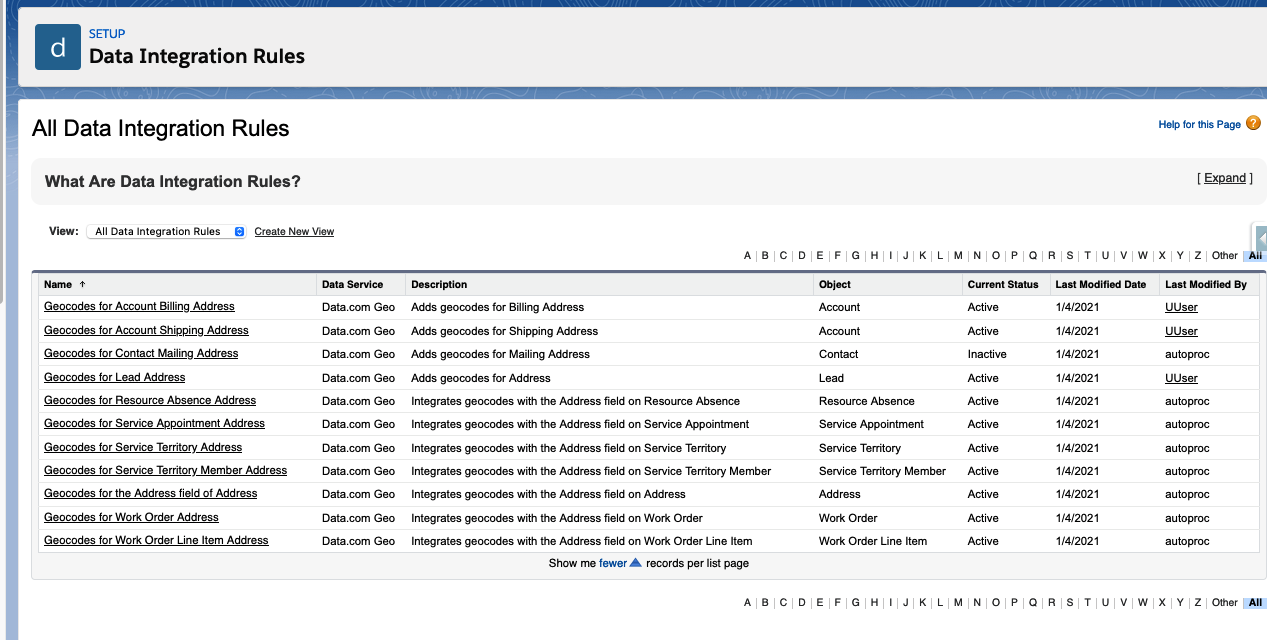
Activate Components to a Lightning Page
FirmWorks Geo has multiple components that can be used to facilitate showing users what they need to see.
Entity Locator
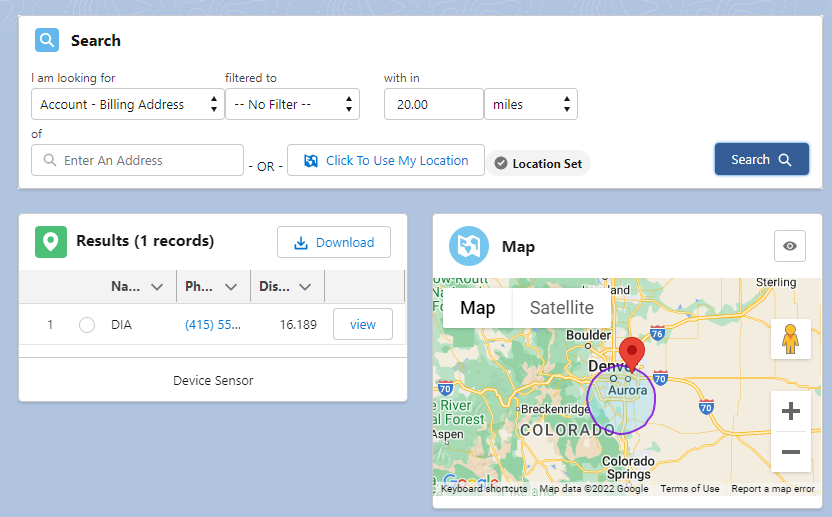
The Entity Locator includes all components: FirmWorks Geo Search, FirmWorks Geo List, and FirmWorks Geo Map. It is the most comprehensive and versatile component. Just drop it and go.
See below for more information on each individual component.
FirmWorks Geo Search Component
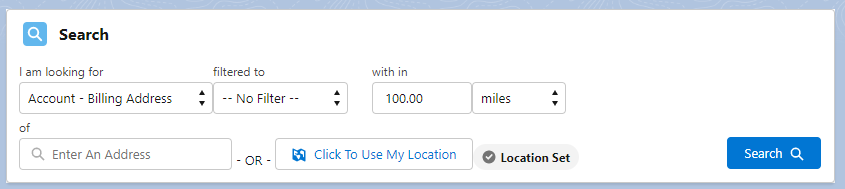
This component allows you to reference the various configurations you have set up to search for addresses within the chosen location.
I am looking for—Here you will choose a configuration build by an admin to set the addresses you want to find.
Filtered to—This allows you to reference filters that are part of that configuration.
With in—Set a number and a distance unit for your search radius.
Of—Enter an address or use your current location. *Note: If you are using the out of box US Census Geo Code data, the address will need to be a full address and cannot be address parts.
i.e. 111 N. Green St Wiltlen, CA 81919, NOT 111 Green Street
Search—Enter an Address or use your current location. *Note: If you are using the out of box US Census Geo Code data, the address will need to be a full address and cannot be address parts.
FirmWorks Geo List Component
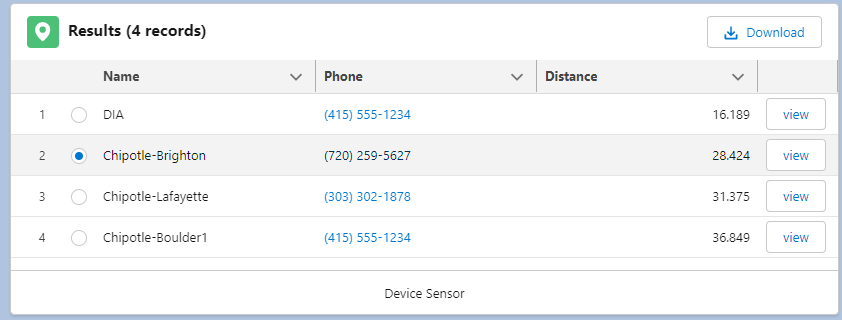
The List Component will display a list of the records found based on the criteria set in the search component.
-
- Clicking the Download button will download the list of records returned in an Excel document.
- Clicking on the radio button on the left will center your FirmWorks Geo Map component on that address.
- Clicking View on the right will navigate you to the record in a new tab.
The columns can be set in the configuration you choose in the ‘I am looking for’ section of the search component.
FirmWorks Geo Map Component
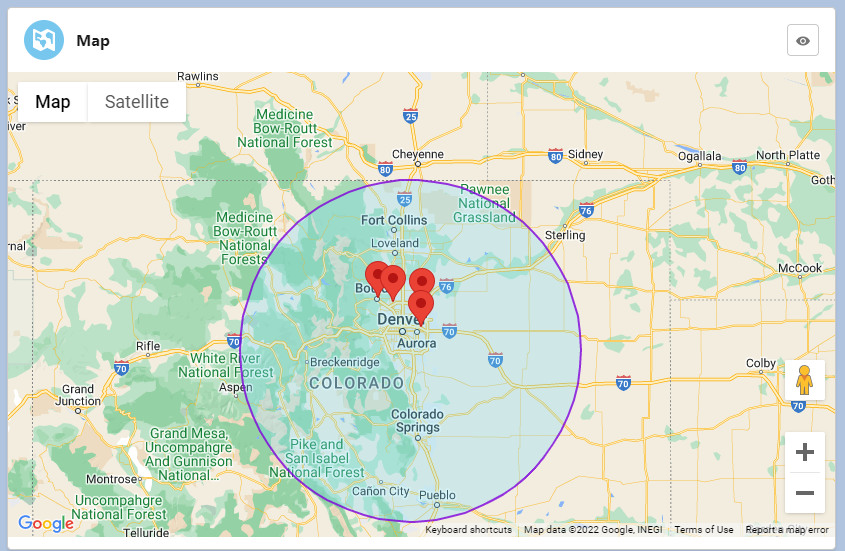
The FirmWorks Geo Map component will show the items from the FirmWorks Geo List based on the search criteria in the FirmWorks Geo Search. When the component loads, it will show a blue circle for the radius of your search.
It can be moved by clicking and dragging, and can be re-centered by clicking on an item on the FirmWorks Geo List component.
You can also switch between Map and Satellite by clicking the buttons on the top left.
FirmWorks Geo Configurator Component
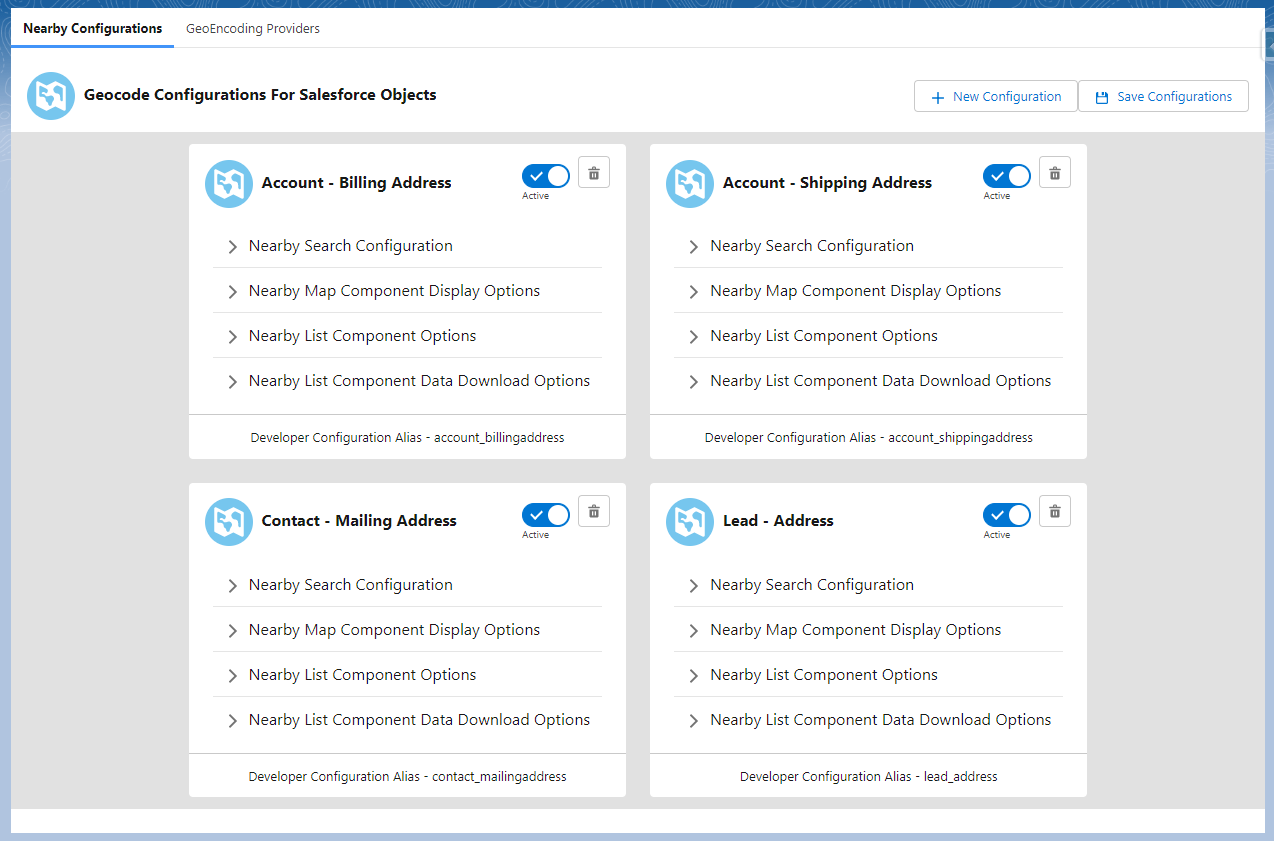
This component can be used to access FirmWorks Geo Configuration wherever you add it. This can be helpful when you need to quickly add a column or change the mapped address fields.
NOTE: Not everyone should have access to the FirmWorks Geo Configuration, only Admins and team members who are familiar with how geocode mapping works. You can conditionally hide the component on pages and lightning apps. Please use the article HERE to understand how.