No need for off-platform solutions to on-platform problems. Our native app allows users to better manage, store, tag and report on Salesforce files without ever leaving your CRM. Easily find, tag, edit and download documents with our user-friendly interface, while staying on-platform.
The application formerly known as FileViewer with a new name and more functionality.
FirmWorks Files lets you leverage your Salesforce files to drive compliance, create reports and bring files to the forefront of your business processes. It allows you to easily and accurately get thousands of files uploaded/downloaded at once, tag them quickly with large onscreen previews, and make them searchable and reportable with tailored insights in just a few clicks.
simple reporting
FirmWorks Files simplifies reporting and data entry workflows by allowing users to view files in the same screen they’re entering data on.
powerful discovery
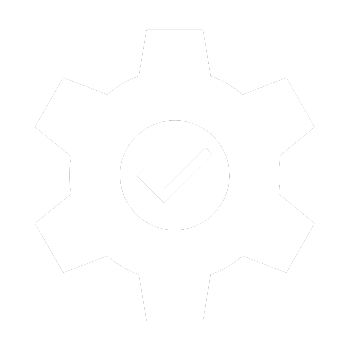
easily configurable
Try it before you buy it!
Available for $9 per user per month (non-profit discounts available)
The simple installation of FirmWorks Files will have you up and running in no time. Take it for a test drive with a FREE 15-DAY TRIAL!
Get Started with FirmWorks Files
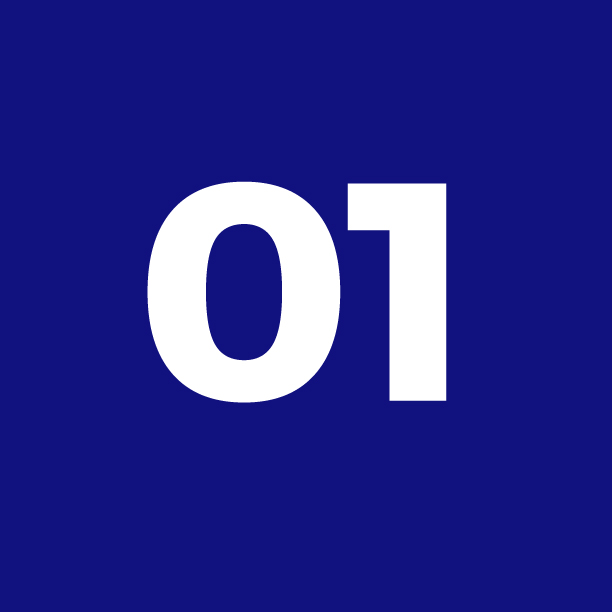
Product Inquiry
"This looks cool but I have questions."
We have an FAQ below, and you can submit an Inquiry for other questions, or request a quote.

Get Your Free Trial
"I'm ready to take things for a test drive!"
Head over to the AppExchange to install your 15 Day FREE Trial. We know you’ll love it!

Request Purchase
"That was a fast ride. I'm ready to buy Files!"
We’ve got you. Simply submit a Purchase Request and we’ll get right back to you for setup.

Schedule Support
"I could really use some help with something."
We know things can get complicated. Our Support Team is always happy to help!
⭐️⭐️⭐️⭐️⭐️
“I recently had the pleasure of working with the team at FirmWorks Files, and I cannot express enough how impressed I am with both their file organizing application and the outstanding service provided by their staff.
The FirmWorks Files team goes above and beyond to ensure that their customers are not only satisfied but truly delighted. From the initial setup to ongoing support, their staff exhibited a level of professionalism and expertise that is truly commendable. They were responsive, patient, and dedicated to helping us navigate the app seamlessly.
We’ve been looking for an app that would help us organize our massive amount of third party documents inside our org for YEARS! As an early adopter of File Content and Page Layouts/Record Types they had a bit of a challenge with us, as we didn’t want to break anything we had already built. They were patient with us and we couldn’t be happier.
In conclusion, FirmWorks Files not only delivers an exceptional file organizing solution but also excels in customer service. If you are looking for a way to organize your Files inside of Salesforce this is the app for you.“
Karol Clark, Soilworks
Use Case Possibilities are Endless

real estate
Real Estate Teams and Home Builders can simplify and streamline the home buying and selling process with document driven workflows, automated reporting on closing documents, protected PII by automating sharing so users only see what they need to, bulk upload and tag spec home docs and images, and even create virtual tours with Experience.
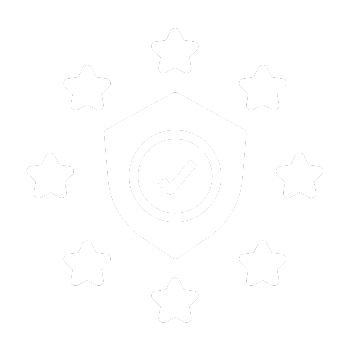
compliance
Ensure legal compliance with automated reporting on NDAs that are missing signatures and contracts that are set to expire soon. Set files security and update public links without involving a Salesforce admin. Ensure that only the apporpriate parties have access to privileged information, and password-protect and set expiration dates for public links.
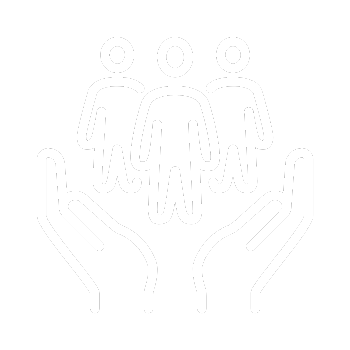
human resources
Deliver a more connected onboarding and employee experience with automated reporting and email reminders for missing documents and training certificates. Auto-update employee handbooks and internal resources and expire outdated versions. Track new hire onboarding with a simple upload process, document tracking and email reminders, and bulk upload and tag personnel records, employment contracts, and more.
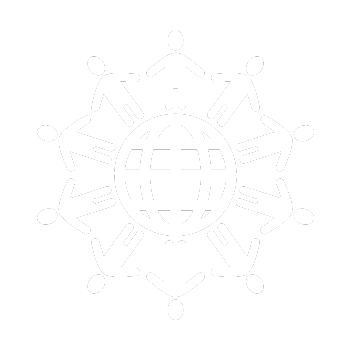
Nonprofit
Simplify volunteer management with a straightforward process for document upload and participation logging. Keep track of donations with easy image upload of all charitable giving. Streamline and expedite grant applications by tagging and validating application documents on upload. Use file reporting to organize images, applications and logistics for fundraisers.

marketing
Improve marketing asset organization and efficiency with bulk upload/download and campaign-specific document tagging, by ensuring the right internal and external parties can access current versions of collateral and resources, and automated reporting on document use and engagement.
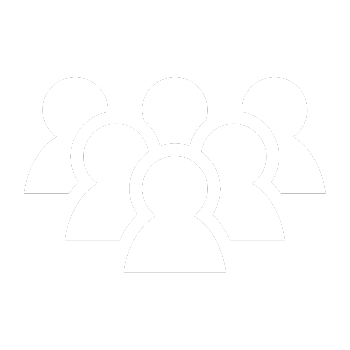
OTHER
The sky is the limit. Healthcare, Investment Groups, Insurance Agencies, Advertising Firms…and much more!
If you’re in an industry or department that leverages files and documents in your daily operations, FirmWorks Files can help you streamline processes, organize and manage document use, and improve efficiency.
Salesforce files that do more.
Finally, a file management tool that enhances the functionality of Salesforce files with enhanced file previews, report compliance automations, upgraded file search, bulk file upload and more.
Check out the video!
Frequently Asked Questions
Is FirmWorks Files compatible with Notes & Attachments?
The FirmWorks Files Managed Package is compatible only with Lightning Files.
What are the next steps after installing FirmWorks Files?
After installing the FirmWorks Files Managed Package, assign specific users the FirmWorks Files Permission Set and grant each user a FirmWorks Files License through Setup -> Installed Packages -> FileViewer -> Manage Licenses.
Create custom fields on the Content Version Object for File tagging.
Configure Lightning Record Pages on the objects where FirmWorks Files will be used to Tag & Upload Files.
Optionally, use the Configuration Fields within the FirmWorks Files Lightning Components to control default values, end user experiences, custom labels, and more.
For more details on Configuring FirmWorks Files, see the Quick Start Guide.
What is a File ‘Tag’?
In the context of FirmWorks Files, a ‘tag’ is the categorization of a file using a custom field on the Content Version Object.
- Example: A Real Estate Firm ‘tags’ photos of listings as either Commercial and Residential in a Property Type Picklist custom field.
- Example: An Insurance Firm ‘tags’ Contracts with an Expiration Date in custom field that allows assigned Agents to query Contracts with upcoming renewals and export those Contracts.
Tags should be created by System Administrators with knowledge of Salesforce field types and file querying needs.
Are there field limitations to consider for file tagging?
The following field types are not compatible with FirmWorks Files.
- Auto-Number
- Formula
- Geo-Location
- Text Area (Long)
- Text Area (Rich)
- Text (Encrypted)
Where can I use FirmWorks Files within Salesforce?
The FirmWorks Files Installed Package contains a file search tab that will display all files in a Salesforce database. This provides an area to filter across records for files that share a common tag or search criteria.
- Example: A Non-Profit Organization needs to export all uploaded files of scanned images of check donations to provide for a year-end audit.
FirmWorks Files can query across all Opportunities where the file tag was set to ‘Scanned Check’ and allow for an end user to download that set of files into a local zipped folder.
The FirmWorks Files Installed Package also contains three Lightning Components that allow for tagging, uploading, and searching files directly on Standard or Custom Object records.
File Tagger and File Tag Launcher are both components that provide the ‘Tag and Upload’ features while the FirmWorks Files components provide the search, filtering, and download features.
How can files be shared to Experience Users?
The ‘Share with Experience Users’ toggle controls Experience Sharing as file(s) are uploaded to Salesforce.
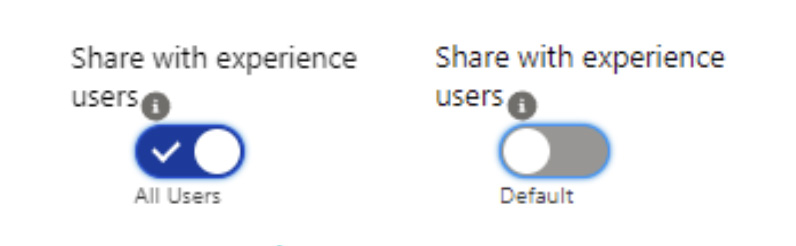
What is the ‘Enhanced record access’ setting?
The ‘Enhanced record access’ toggle controls which Internal Salesforce Users can see and/or modify the File(s).
See the Salesforce Help Article that defines these File Sharing Settings.
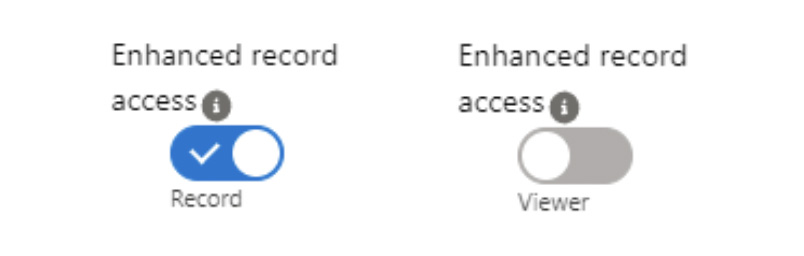
What happens when I enable ‘Upload Multiple Documents’ and upload more than one file at a time?
When multiple documents are uploaded at the same time, all files will receive the tags/values that were selected prior to uploading.
File tags can be changed or removed after the files are successfully attached to the related record.
How can I export all files returned in my search?
In the FileViewer Lightning Component or the File Search Tab, click the gear icon in the top right corner to expose additional View and Download features.
Click the Download button for FirmWorks Files to export all files in the view into a zipped folder.
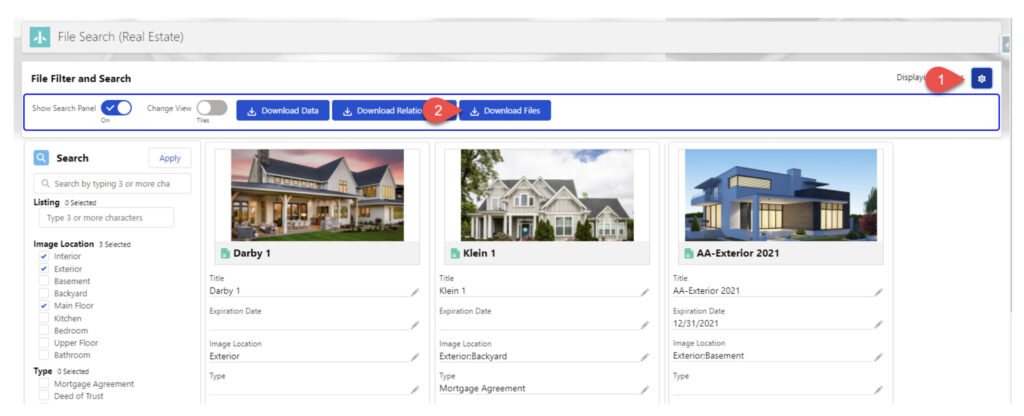
Do you have an Interesting Use Case?
It’s time to see for yourself what this powerful, customizable tool can do for you and your use case. Set up a time for an in-depth demo with one of our FirmWorks developers and let us put the control of your Salesforce files back in your hands.